Configuring Internet Explorer 10 to Use TLS 1.2
To improve the security stance of the wiTECH 2 system, we are migrating to TLS 1.2 (The ‘S’ in HTTPS). This means that several browsers will not be compatible with the wiTECH 2 environment. We STRONGLY recommend upgrading to Internet Explorer 11 or Safari 8 to avoid having to make subsequent changes as new security vulnerabilities are found. However, this article will show you how to configure IE 10 to be compatible. Internet Explorer 10 (IE 10), by default, does not utilize TLS 1.2. This means that without configuration, Internet Explorer 10 will not work with our application when this change takes effect.
Step 1: Open the IE 10 application, and click the “Tools” icon in the top right corner. Then, click “Internet options”
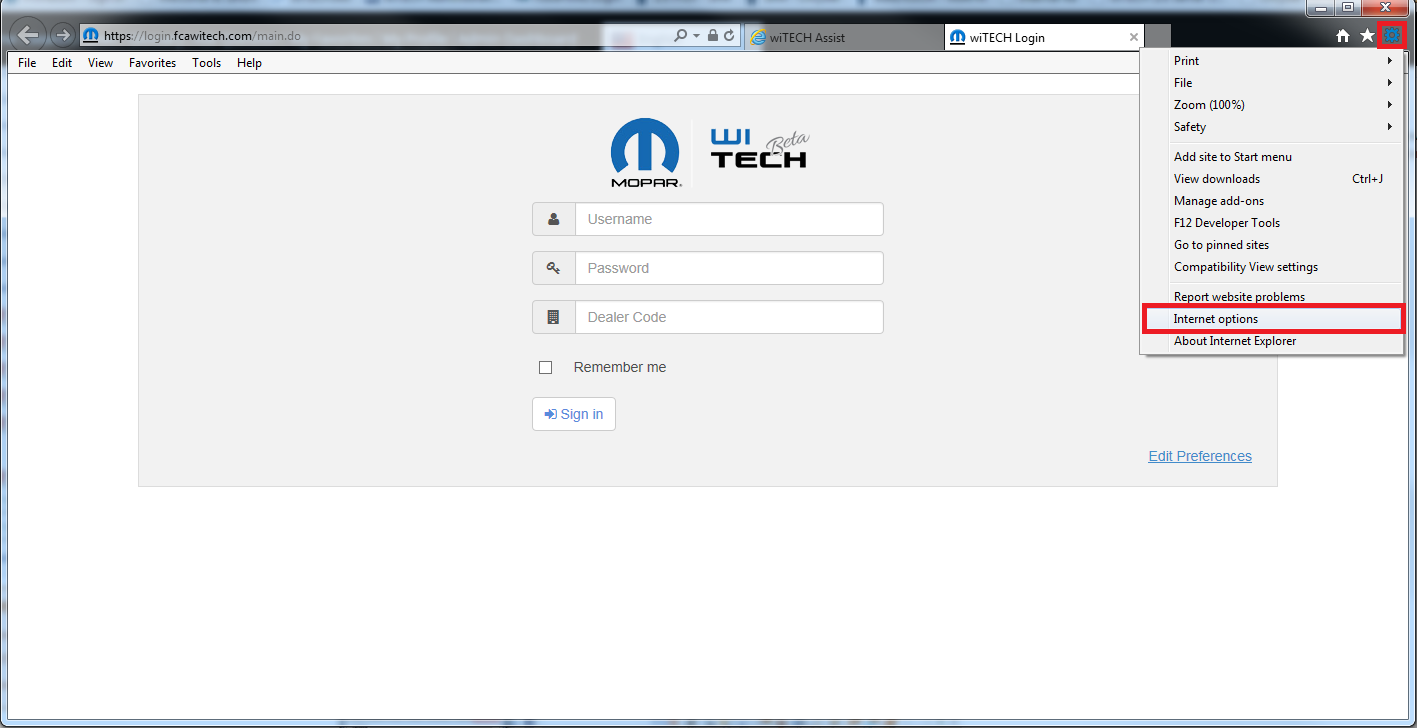
Step 2: In the window that opens, navigate to the “Advanced” tab on the far right.

Step 3: Scroll to the very bottom of the “Settings” area and check “TLS 1.0”, “TLS 1.1”, and “TLS 1.2”. Next, to save these changes, press "Apply”. IE 10 is now configured to be compatible with wiTECH 2.0. Click “OK” to exit the window. Please make sure that the "TLS 1.2" checkbox is selected or you will be unable to use wiTECH 2.
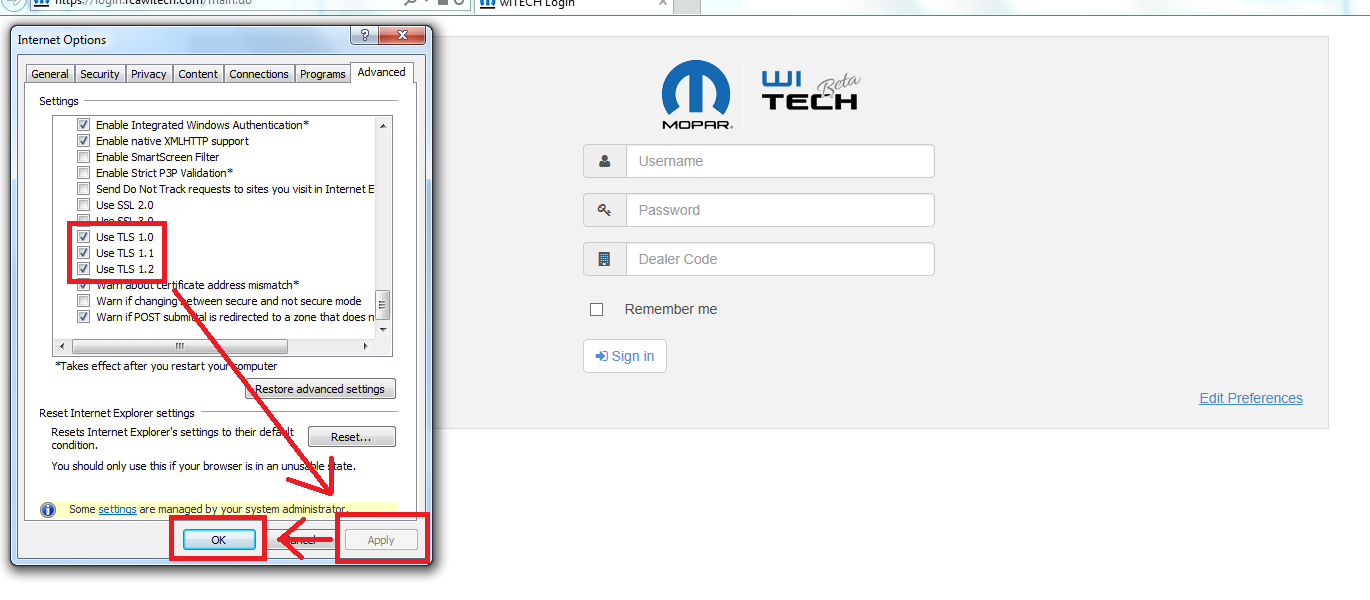
Step 4: Check that the configuration works by navigating to the wiTECH 2.0 application.