New “Network Check” feature in wiTECH Diagnostic Application
Description:
Starting from version 14.02.56, a new feature called “Network Check” has been implemented in wiTECH. This feature can be accessed by selecting Help → Network Check option as depicted in the screenshot below:
.jpg)
Upon selecting the “Network Check” option, the “Network Check” utility window will appear as shown in the screenshot below:
.jpg)
This new feature will enable the user to check whether the PC in which the wiTECH Diagnostic Application runs, has been able to connect to the required web-sites for
- Automatic software updates.
- Receive software updates in a silent mode.
- Diagnostic Tools registration.
- Data recordings and various reports upload.
- Smooth functioning of wiTECH Diagnostic Application.
To run the “Network Check” utility, please click on the “Start Network Check” button as shown in the screenshot below:
Network Check will test the following sites to confirm they are available from your network.
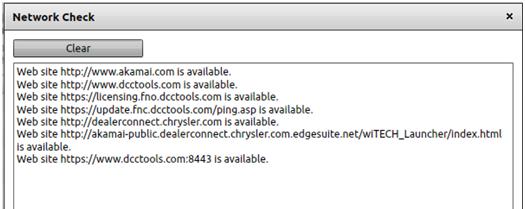
If any of the web-sites listed above in the screenshot is not available, you may experience issues with the wiTECH application functions/features listed above.
The “Network Check” feature is also available from wiTECH “Standalone Mode” by accessing Help → Network Check option.
If you are not getting an automated wiTECH Diagnostic Application update prompt or receiving a device registration warning despite your device is registered, you can run the “Network Check” utility to confirm you have access to the required web-sites/domains.
NOTE: All wiTECH users should have network access to dcctools.com and all of its sub-domains as trusted sites.
Article Number: 450
Posted: Thu, Jul 5, 2018
Last Updated: Thu, Jul 5, 2018
Posted: Will Flickema
Online URL: https://kb.a.fcawitech.com/article/new-“network-check”-feature-in-witech-diagnostic-application-450.html